Box Model: Understanding and Implementing CSS in Web Design
The Box Model is an essential concept in web design that governs the layout and structure of elements on a webpage. By understanding and implementing CSS (Cascading Style Sheets) to manipulate this model, designers can create visually appealing and functional websites. For instance, consider a hypothetical case study where a designer aims to enhance the user experience of an e-commerce website by organizing product images, descriptions, and prices within designated boxes. This article provides an academic exploration of the Box Model, delving into its various components and demonstrating how it can be effectively utilized in web design.
At its core, the Box Model consists of four key components: content, padding, border, and margin. Each element plays a crucial role in determining the overall dimensions and spacing of an HTML box. The content area refers to the actual information or visuals contained within the box itself. Surrounding the content is the padding space, which allows for additional internal spacing between the content and its borders. Borders serve as visual boundaries around the content area, providing structure and defining clear divisions between different sections. Finally, margins are used to create space between adjacent boxes or between a box and other page elements.
To implement CSS in accordance with the Box Model principles, developers utilize specific properties such as width, height, padding, border, and margin. These properties allow designers to control the size and spacing of elements on a webpage.
The ‘width’ property specifies the width of the content area within a box. This can be set using various units such as pixels, percentages, or ems. For example, setting ‘width: 300px;’ would make the box 300 pixels wide.
Similarly, the ‘height’ property determines the height of the content area within a box. It can also be specified in different units like pixels or percentages. For instance, ‘height: 200px;’ would make the box 200 pixels tall.
To add internal spacing between the content and its borders, the ‘padding’ property is used. Padding can be applied individually to each side (top, right, bottom, left) or all sides at once. For example, ‘padding: 10px;’ would apply equal padding of 10 pixels to all sides of the box.
The ‘border’ property allows designers to define a visual boundary around the content area of a box. Borders can have thickness (specified in pixels), style (such as solid or dashed), and color. For instance, ‘border: 1px solid black;’ would create a one-pixel thick solid black border around the box’s content area.
Lastly, margins are used to create space between adjacent boxes or between a box and other page elements. Margins can also be specified for each side individually or all sides together. For example, ‘margin-bottom: 20px;’ would add a margin of 20 pixels below the box.
By utilizing these CSS properties effectively in conjunction with an understanding of the Box Model concept, designers can precisely control how elements are positioned and spaced on a webpage to create visually appealing layouts that enhance user experience.
The Importance of Understanding the Box Model
Imagine you are designing a website for an e-commerce company. You carefully select colors, fonts, and images to create an appealing layout that will entice users to purchase their products. However, when you preview your design in a browser, something seems off – elements are misaligned and overflowing from their intended containers. This is where understanding the box model becomes crucial.
The box model is a fundamental concept in CSS (Cascading Style Sheets) that defines how HTML elements are rendered on web pages. It consists of four components: content, padding, border, and margin. Each component plays a vital role in determining the size and positioning of elements within the document.
To comprehend the significance of understanding the box model, consider these key points:
- Consistent Layout: By grasping the box model’s intricacies, designers can ensure consistent layouts across different browsers and devices. This consistency helps maintain user satisfaction by providing them with a seamless experience regardless of how they access the website.
- Efficient Coding: A comprehensive understanding of the box model allows developers to write efficient code by accurately specifying dimensions and spacing for each element. This results in faster load times and improves overall performance.
- Responsive Design: With responsive web design becoming increasingly important, knowledge of the box model enables designers to create flexible layouts that adapt seamlessly to various screen sizes. This ensures optimal viewing experiences on both desktops and mobile devices.
- Troubleshooting Capabilities: When issues arise during development or maintenance phases, such as elements not aligning correctly or unexpected behavior occurring due to incorrect sizing calculations, familiarity with the box model empowers designers to troubleshoot effectively.
Consider this table summarizing each component’s function within the box model:
| Component | Description |
|---|---|
| Content | Represents the actual content inside an element like text or media |
| Padding | Provides space between the content and the element’s border |
| Border | Surrounds the padding, acting as a decorative or structural feature |
| Margin | Creates empty space outside an element, separating it from neighboring elements |
Understanding the importance of comprehending the box model lays a solid foundation for designers and developers to create visually appealing and functional web pages. In the subsequent section, we will explore in detail each component’s functions within this essential CSS concept.
Now that we have explored why understanding the box model is crucial for effective web design, let us delve into its components and their respective functions without delay.
Box Model Components and their Functions
Example: Imagine you are designing a website for an online clothing store. Your goal is to create visually appealing product pages that showcase images, descriptions, and pricing information. To achieve this, you need to understand the box model and its components.
The box model consists of four main elements: content, padding, border, and margin. Each component plays a crucial role in determining the size and spacing of an element on a webpage.
-
Content:
- The content refers to the actual text or image within the element.
- It is enclosed by the padding area and does not include any borders or margins.
- By adjusting the content’s width and height properties, you can control how much space it occupies within the element.
-
Padding:
- The padding surrounds the content and provides inner spacing between the content and the border.
- It allows you to add extra space inside an element without affecting its overall dimensions.
- You can adjust both horizontal and vertical padding values independently to achieve your desired layout.
-
Border:
- The border defines the outer edge of an element.
- It separates the content from neighboring elements or backgrounds.
- Borders can be customized with different styles, colors, widths to enhance visual appeal.
-
Margin:
- The margin creates space around an element outside of its border.
- It helps maintain proper distance between adjacent elements on a webpage.
- Adjusting margin values allows you to control whitespace and alignment between elements.
In understanding these components of the box model, web designers gain greater flexibility in creating visually pleasing layouts. By manipulating each aspect – content, padding, border, and margin – they can effectively structure their webpages according to specific design requirements.
Having grasped a fundamental understanding of the box model components, we now move forward into exploring how total element width and height are calculated when utilizing CSS.
Calculating Total Element Width and Height
In the previous section, we discussed the components and functions of the box model in CSS. Now, let’s delve into the process of calculating the total width and height of an element within this model. To illustrate this concept, consider a hypothetical scenario where you are designing a website layout for an online store.
When determining the dimensions of each element on your webpage, it is crucial to understand how various factors contribute to its overall size. The content width represents the space required by the text or images within the element, while padding adds extra space around these contents. Additionally, borders define the outermost edges of an element, contributing further to its total width and height. Lastly, margin provides spacing between different elements on your page.
To visualize these calculations more effectively, let’s explore some emotional responses that can be evoked:
- Excitement: Imagine seeing a beautifully designed product display with vibrant colors and perfectly aligned elements.
- Frustration: Picture a cluttered webpage with overlapping elements that make it difficult to navigate.
- Satisfaction: Visualize a well-spaced layout that allows easy interaction with buttons and links.
- Confusion: Envision encountering inconsistent margins and paddings throughout a website design.
Now, let’s take a look at how all these factors come together in practice through a table showcasing various examples:
| Element | Content Width | Padding | Border | Margin |
|---|---|---|---|---|
| Header | 800px | 20px | 2px solid | 10px |
| Navigation | 200px | 10px | None | 15px |
| Main | 600px | 30px top | None | None |
As you can see from this example table, each component plays a vital role in determining the final dimensions of an element within the box model. By carefully considering these factors, you can create visually appealing and user-friendly web layouts.
Understanding their usage will further enhance your ability to design aesthetically pleasing websites while maintaining a harmonious layout throughout.
Implementing Padding and Margin
In the previous section, we discussed how to calculate the total width and height of an element. Now, let’s move on to implementing padding and margin in our web design. To better understand this concept, let’s consider a hypothetical scenario where we have a website with a navigation bar at the top.
When designing the navigation bar, we want to ensure that there is enough space between each menu item so that they are visually distinct. This is where padding comes into play. By applying padding to the individual menu items, we can create some breathing room around them, making it easier for users to navigate through the options.
To further enhance the visual appeal of our navigation bar, we can also utilize margin. Imagine if all the menu items were tightly packed together without any spacing in between. It would not only look cluttered but may also confuse users as they try to decipher which option represents what. By adding margin between each menu item, we give them ample separation and make it more intuitive for users to interact with.
Now let’s take a moment to examine the impact of implementing padding and margin within our web design:
- Improved readability: The use of proper padding and margin ensures that content is adequately spaced out, preventing elements from appearing cramped or overlapping.
- Enhanced user experience: Well-defined margins help guide users’ eyes across different sections of a webpage while providing clear boundaries between elements.
- Visual hierarchy: Properly implemented padding and margin allow designers to establish visual hierarchies by creating varying levels of emphasis through increased or decreased spacing.
- Increased engagement: A well-spaced layout makes it easier for users to focus on specific content areas, ultimately leading to improved engagement with your website.
By understanding how padding and margin influence web design aesthetics and usability, you can effectively craft visually appealing layouts that engage your audience.
Mastering Border Properties
Section 3: Exploring the Power of Box Model
Imagine you are tasked with designing a website for a renowned fashion brand. As part of your design, you want to create visually appealing sections that showcase different collections. To achieve this, you need to understand and implement CSS properties effectively. In this section, we will delve into the intricacies of the box model and explore how it can enhance your web design.
The box model is a fundamental concept in CSS that defines how elements are displayed on a webpage. It includes four important components: content, padding, border, and margin. Each component plays a vital role in determining the overall appearance and layout of an element.
To better comprehend the power of the box model, let’s consider an example scenario where you have created a blog post template. By applying appropriate padding around the text content within the element, you can create sufficient spacing between the text and its surrounding elements such as images or advertisements. This not only improves readability but also adds visual appeal to your webpage.
Now let’s dive deeper into understanding these key components:
- Content: The primary purpose of any element is to display content. Whether it be text, images, videos, or other multimedia assets, understanding how much space they occupy within their container is crucial for achieving balanced layouts.
- Padding: Padding refers to the space between an element’s content and its border. It provides breathing room for the content inside by creating internal spacing.
- Border: Borders add structure and define boundaries around elements. They come in various styles, thicknesses, and colors.
- Margin: Margins represent the space outside an element’s boundary. They create separation between neighboring elements or sections within a webpage.
By manipulating these four components effectively using CSS properties like padding, border, and margin, you gain precise control over your web page layout while ensuring optimal user experience.
In our next section about “Controlling Element Positioning with Box Model,” we will explore how you can leverage the box model to position elements within their containers and design visually stunning web pages.
Controlling Element Positioning with Box Model
Having explored the intricacies of border properties, we now shift our focus to understanding how element positioning can be controlled through the box model. By manipulating various aspects of this model, web designers gain greater control over the placement and arrangement of elements on a webpage. In this section, we will delve into key concepts and techniques associated with controlling element positioning using the box model.
Section:
To illustrate the significance of mastering element positioning within the box model, let’s consider an example scenario. Imagine you are designing a blog website that features multiple articles displayed in a grid-like format. Each article needs to have equal-sized boxes with consistent spacing between them for optimal readability and visual appeal. Achieving this desired layout requires a deep understanding of how to manipulate different components of the box model effectively.
Key Concepts and Techniques:
- Margin and Padding: Margins provide space outside elements, whereas padding creates space inside elements. By adjusting these attributes appropriately, designers can influence the overall spacing between elements or content within an element.
- Display Property: The display property determines how elements behave regarding their visibility and interactions with other elements. Common values include block (elements stack vertically), inline (elements flow horizontally), and inline-block (combines characteristics of both).
- Floats: Floats allow elements to align alongside each other within a container by shifting them either left or right. This technique is commonly used for creating multi-column layouts or wrapping text around images.
- Clear Property: When working with floated elements, it is crucial to understand how clearing affects subsequent content flow. The clear property ensures that no floating element collides or overlaps adjacent content.
- Increased control over element positioning leads to a visually pleasing and organized webpage.
- Proper spacing between elements enhances readability and user experience.
- Effective element positioning facilitates responsive design, ensuring compatibility across different devices.
- Mastering the box model empowers designers to create aesthetically appealing layouts that align with their vision.
Table showcasing Box Model properties:
| Property | Description | Example |
|---|---|---|
| Margin | Provides space around an element | margin: 10px; |
| Padding | Creates space within an element | padding: 20px; |
| Display | Specifies how an element is displayed | display: block; |
| Float | Positions elements alongside each other | float: left; |
By comprehending and effectively implementing various techniques associated with controlling element positioning using the box model, web designers can unlock immense creative possibilities. The ability to manipulate margins, paddings, displays, floats, and clears enables them to achieve precise control over the layout of their webpages. As we move forward in our exploration of CSS in web design, understanding these fundamental concepts will undoubtedly contribute to creating visually stunning websites that captivate audiences worldwide.
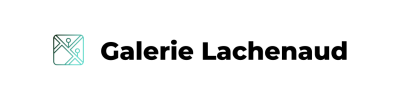

Comments are closed.